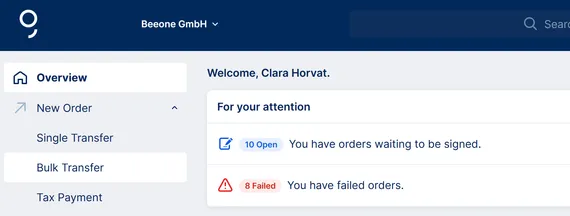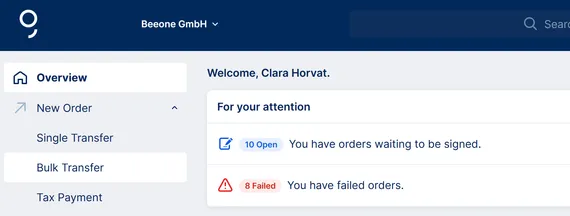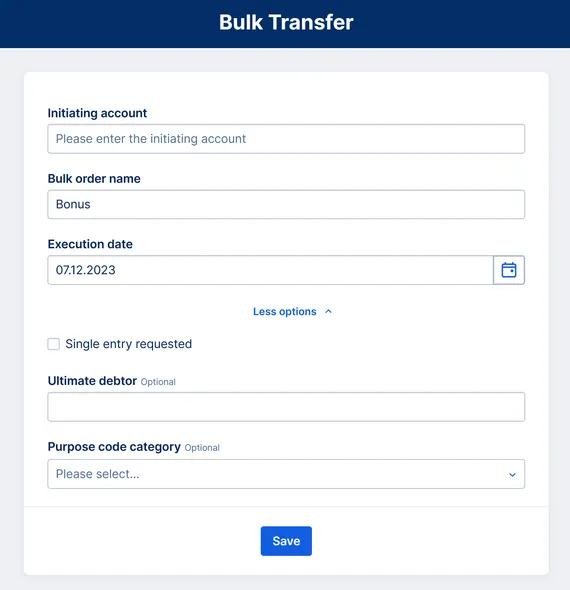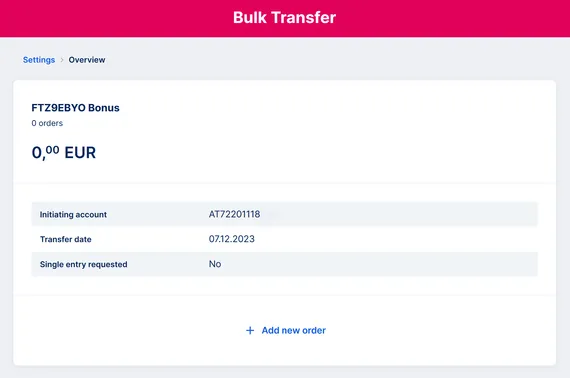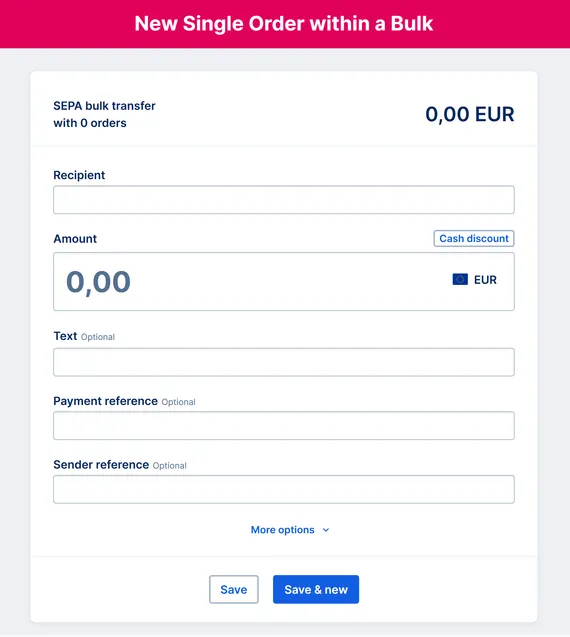You'll find your freshly created bulk transfer in the signature folder, as long as it is not signed. You can find the completed bulk orders in the order history.
There you can check all the details and you can see the single entries in list form. These are sorted according to the time of creation or modification. The most recently created or amended order is always at the top of the list.
You can edit your open bulk orders at any time. To do this, click on "Edit" in the action menu (...) on the right-hand side of your desired order in the signature folder. Here you can edit the desired orders together or individually.
To edit multiple individual items, you can select several at once and modify them quickly and easily. Whether you're working with single templates or an entire batch, everything can be customized with just one click.
- Payment reference: Modify the payment reference for multiple items simultaneously.
- Text: Adjust the accompanying text for all selected items in a single step.
- Sender reference: Switch the client reference to a bundled format.
- Amount: Apply dynamic or fixed amount changes to all selected items.
At one glance: In the print view for bulk orders you can see the general information such as the total amount, number of single orders and the signing user. This is followed by a detailed list of the contained single orders. This provides greater clarity and organisation.