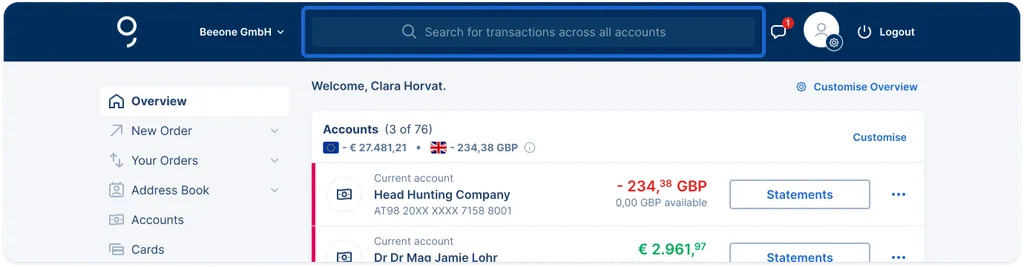
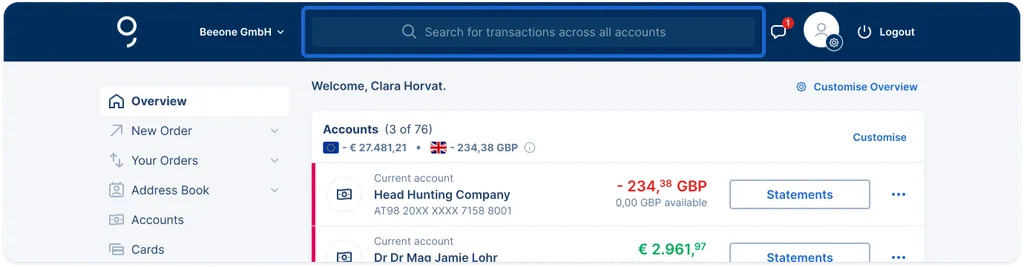
Whether you are using the transaction search across all accounts and products or the search within a specific account, here are some helpful tipps for better findings.
Your search criteria can be everything, from very specific to very broad. There are various operators that help you to get the search results you want.
George Business will find transactions which match
To find dates and amounts, you can also use the available quick search filters.