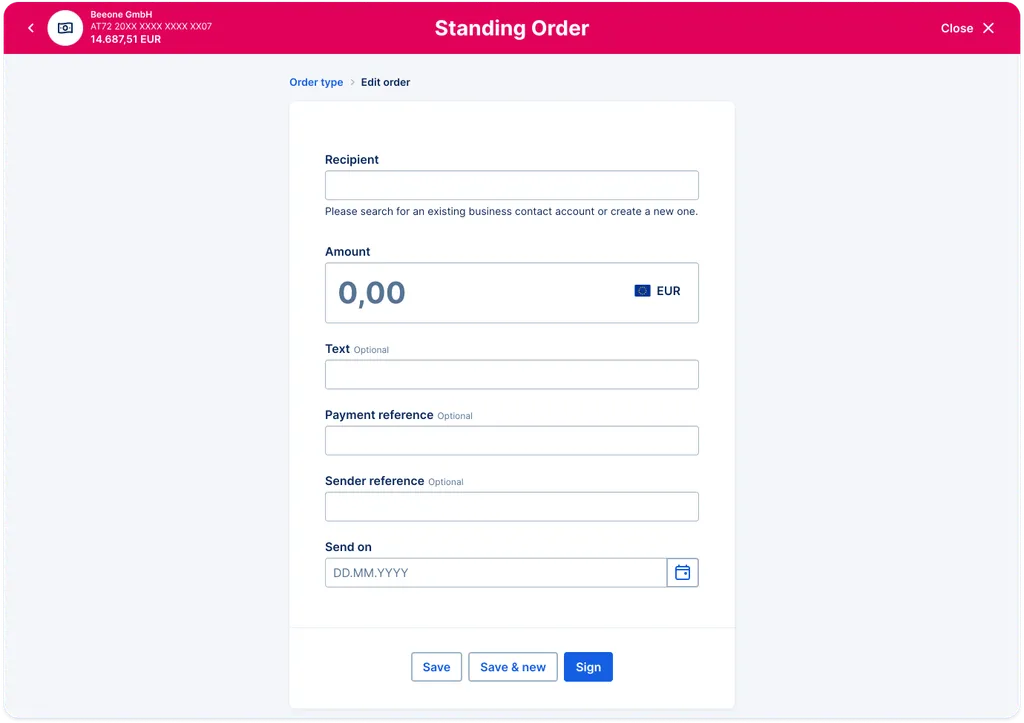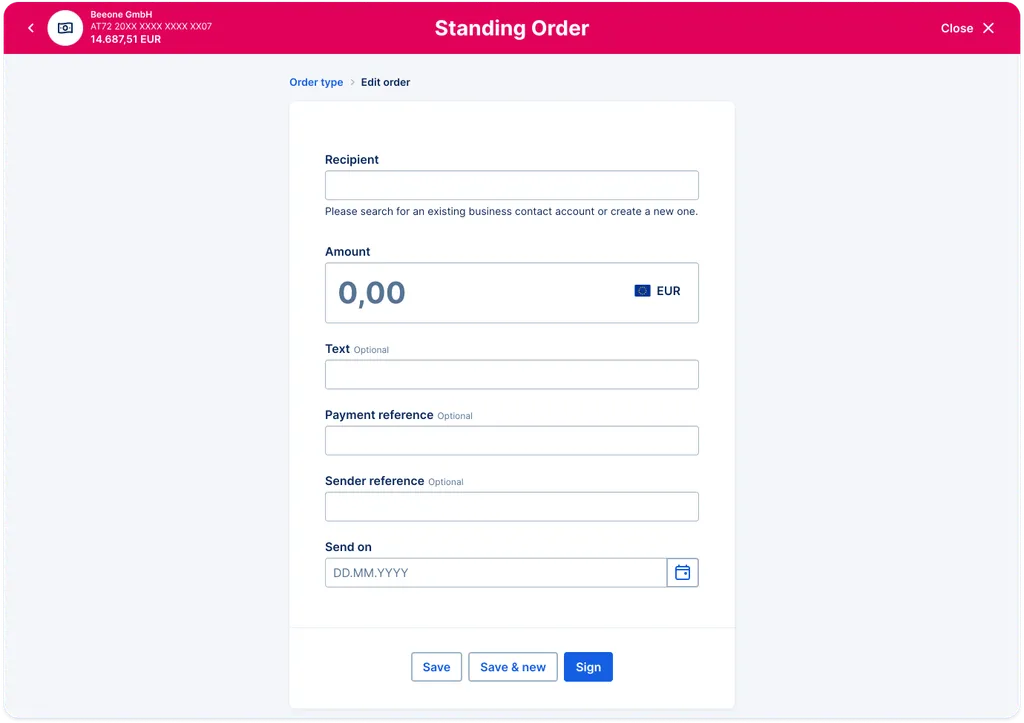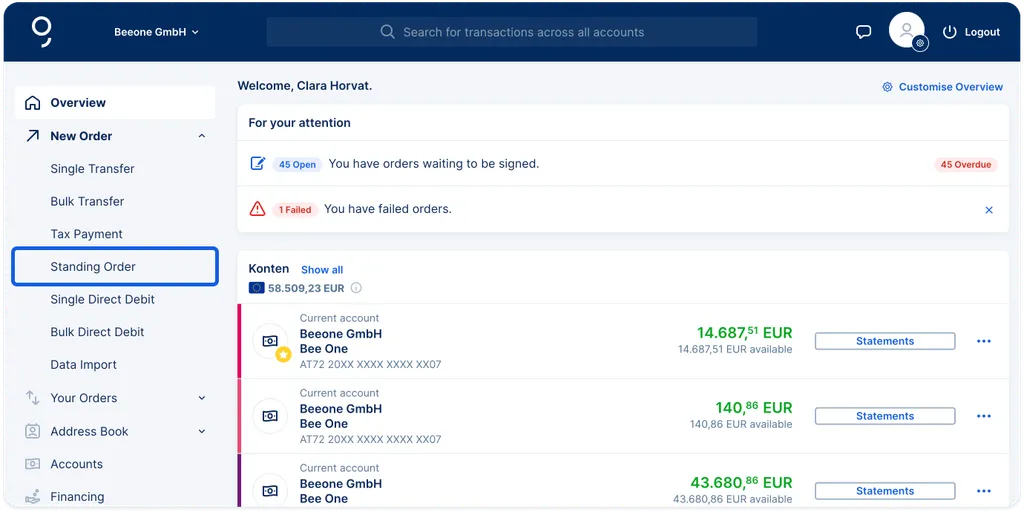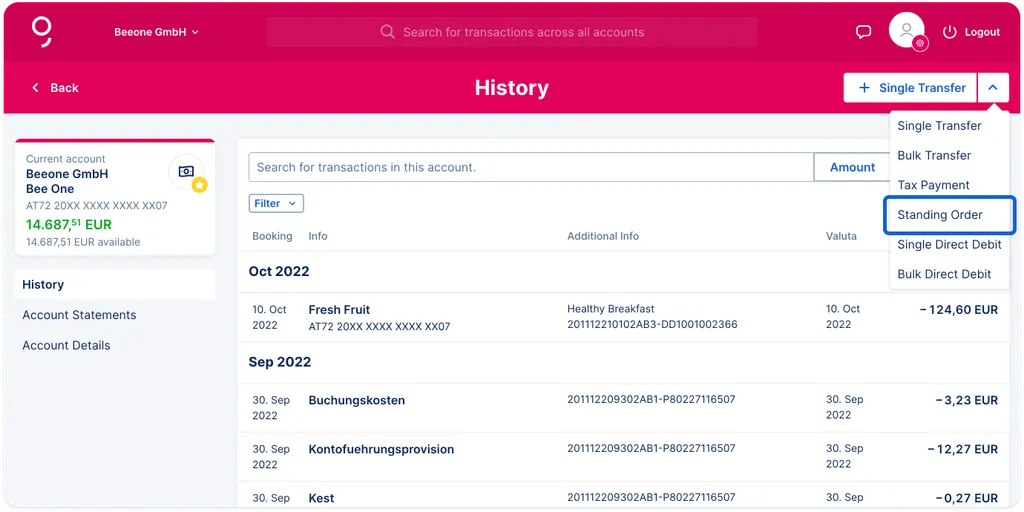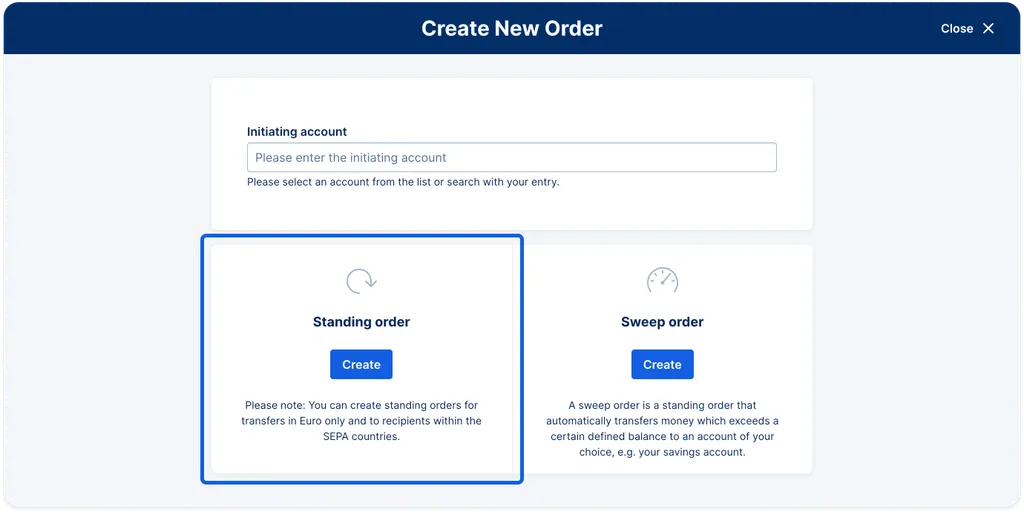7. In the next step, you can enter a text, a payment reference, or a sender reference. This is not mandatory but might help to correctly assign some standing orders.
8. In the next step, please select the interval. Though George pre-selects "monthly", you can change it to weekly, quarterly, half-yearly, yearly, or you select "irregular". Additionally, a last execution day can be set in order to limit the standing order for a certain period of time.
9. You can choose whether the payment should be processed before or after the due date if the original date falls on a bank holiday, weekend, or public holiday. This way, you stay in full control of your payments and ensure they are processed at the perfect time.
Your options:
- After due date: George processes the payment on the first available day after the due date.
- Before due date: George processes the payment in advance of the due date.
10. You can now save your order, save it and create a new one, or sign it right away.