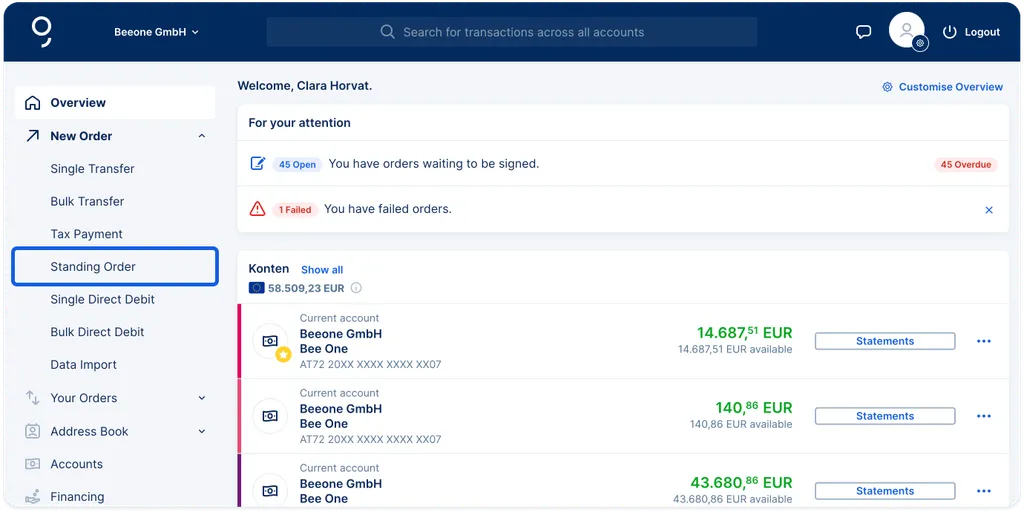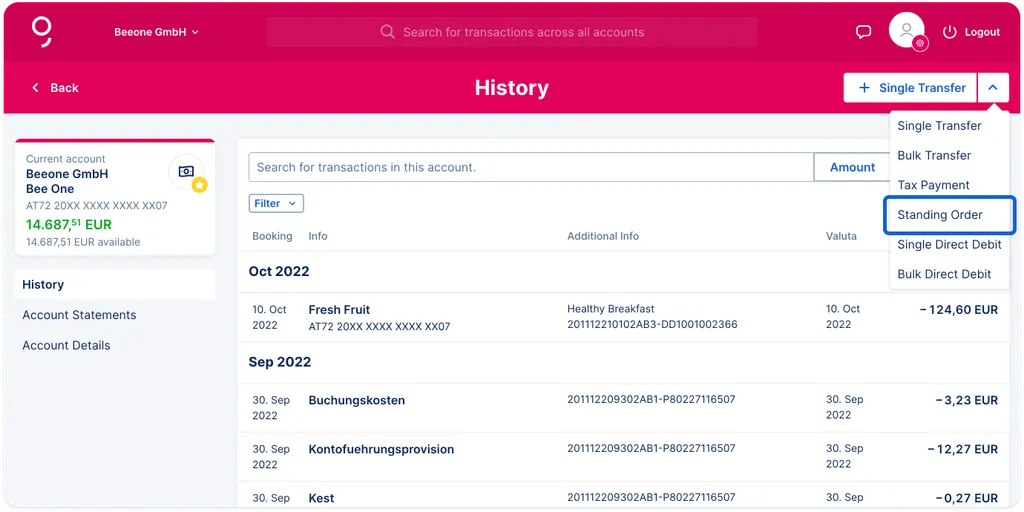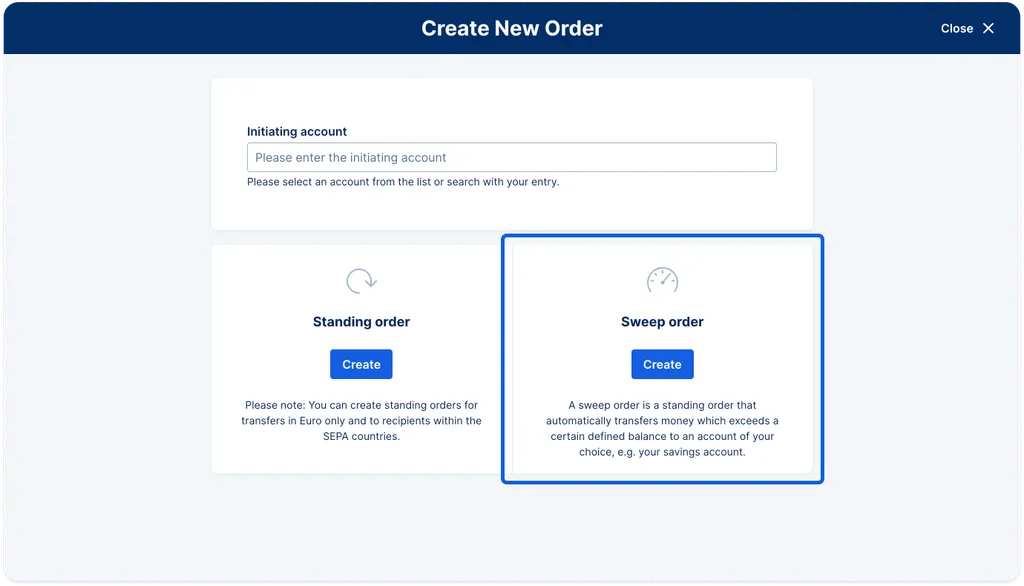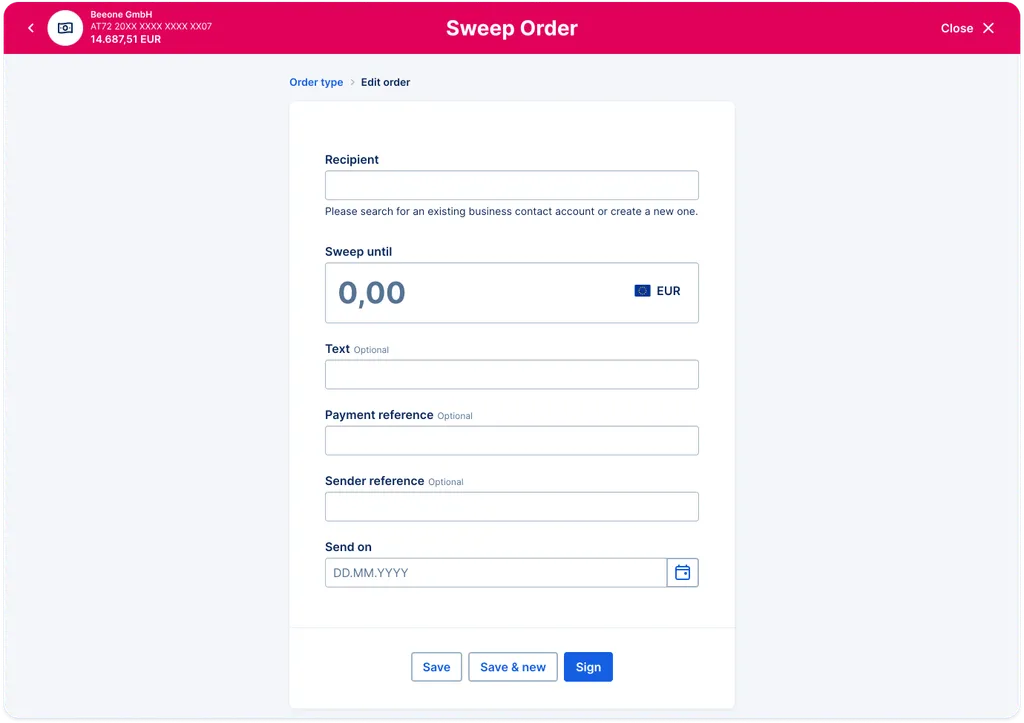
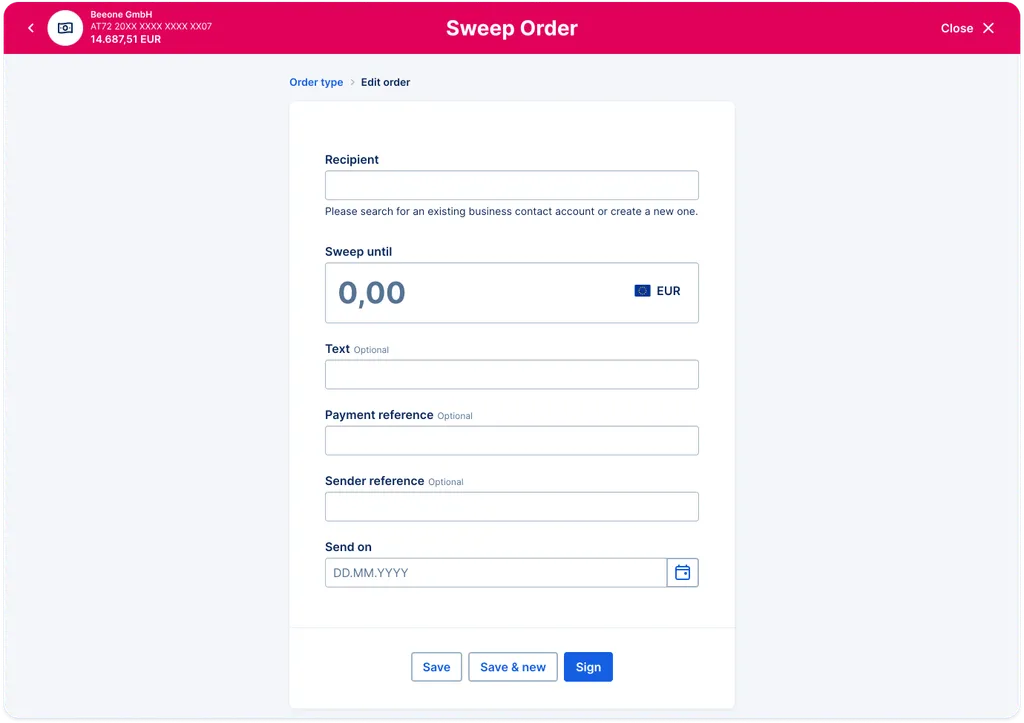
Sweep orders are a bit different from standing orders. While for standing orders you define the amount of money George will transfer to another account, you must enter an amount - a threshold - that George will keep on your account when he executes the sweep order. In other words: George will transfer any amount that lies above your defined threshold. Please read further to see how you can set up and edit your sweep orders with George Business.