The predefined accounts section shows you all the accounts you want to have in your overview. In the header of the section you can find the total balance of your listed accounts. If you hide an account from the list, George Business does not include it in the total balance sum.
Overview Sections: Accounts
Last Article Update 10.03.2025
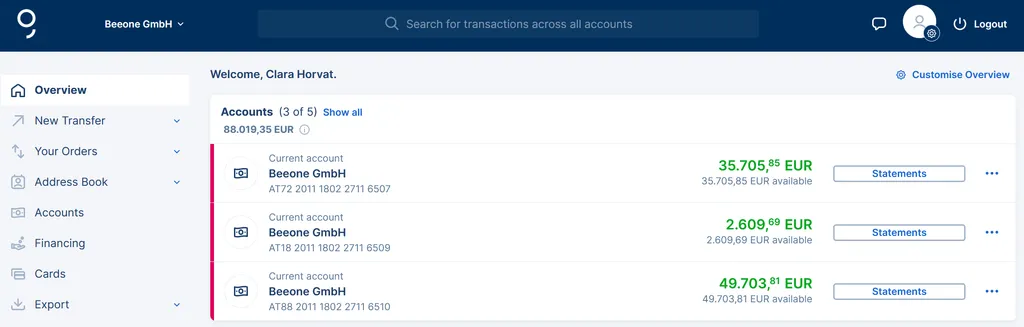
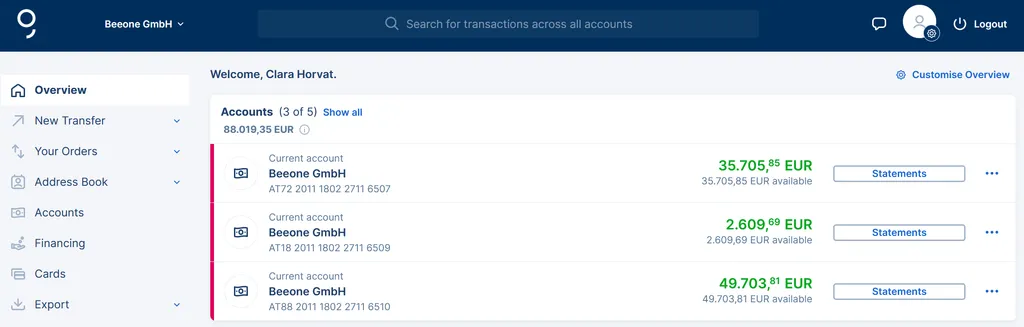
If you have activated the sections for your accounts on the dashboard, clicking on a line in the list will take you directly to the account history of the respective account.
The "Statements" button takes you directly to the appropriate menu item where you can download statement for the desired account.
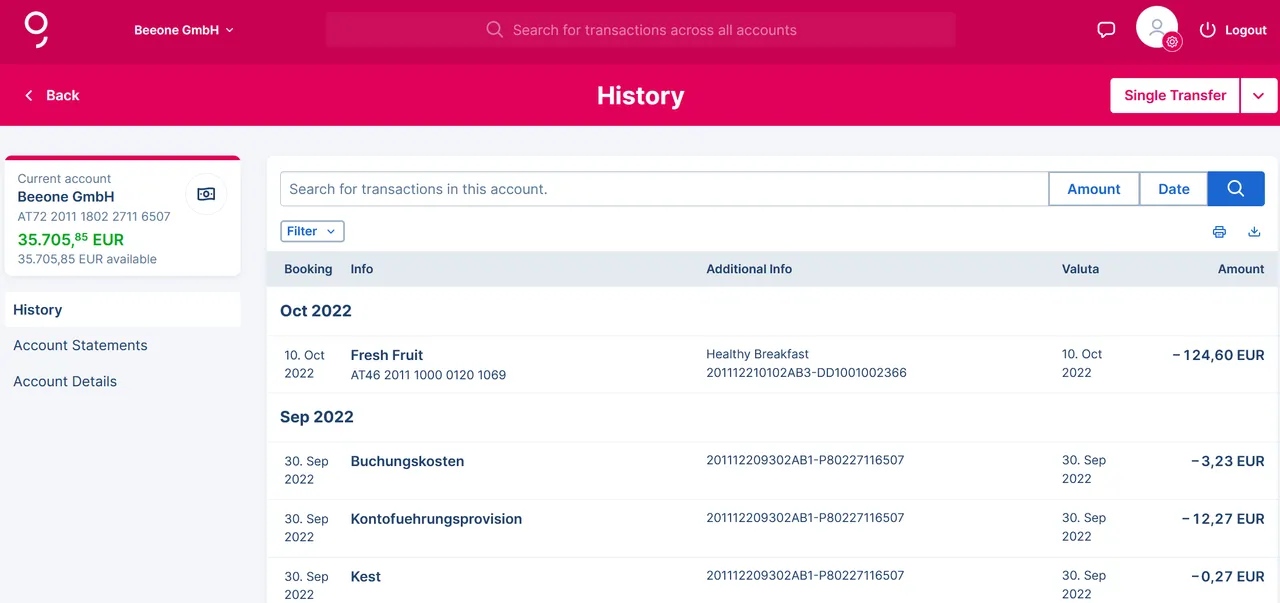
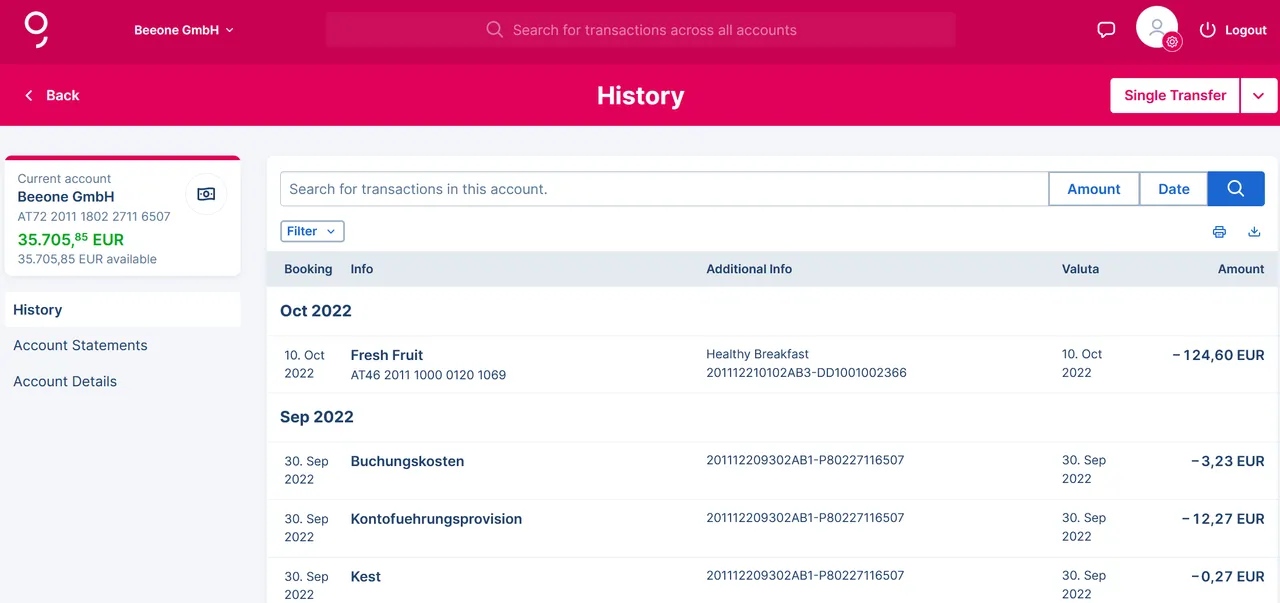
The action button
By clicking on the action button (three dots) on the right-hand side you will find further available actions for that specific account. You can manage labels, make a new single transfer or mark an account as a favourite.
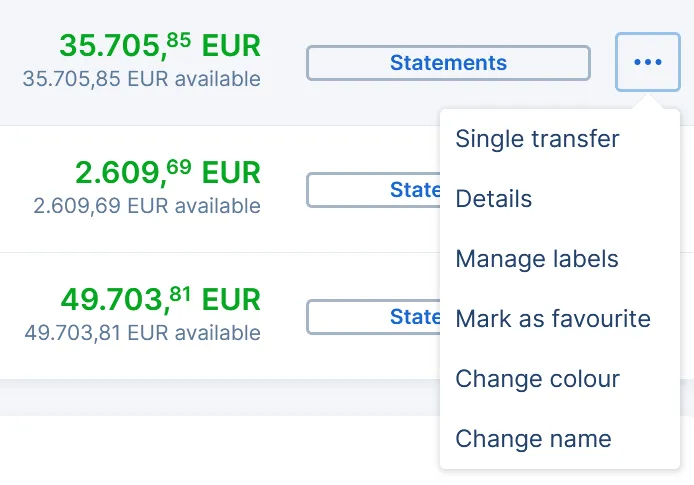
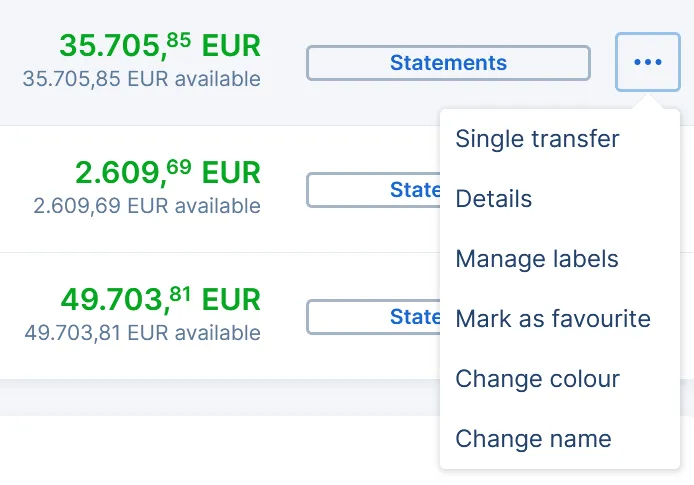
Customise your section
You can personalise the section by clicking on "Customise Overview". Here you select the sections you want George to display on the overview page. You can also change their order or edit them, e.g. name them or select which accounts should be shown in a section. Moreover, you can create your own individual section.
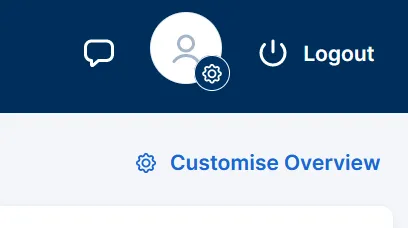
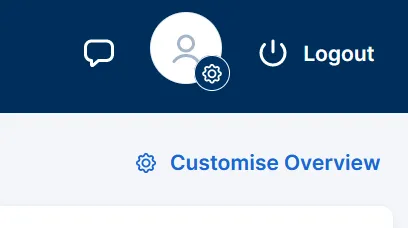
When editing a section, you have the following options:
- Name it – with up to 60 characters.
- Make George calculate the total sum of the included accounts – or not.
- Select the accounts you want to include in this section.
Please note: As in your own individual sections, you can also combine various product types, e.g. accounts and cards, in your pre-defined accounts section. George might automatically rename your predefined section in that case though.
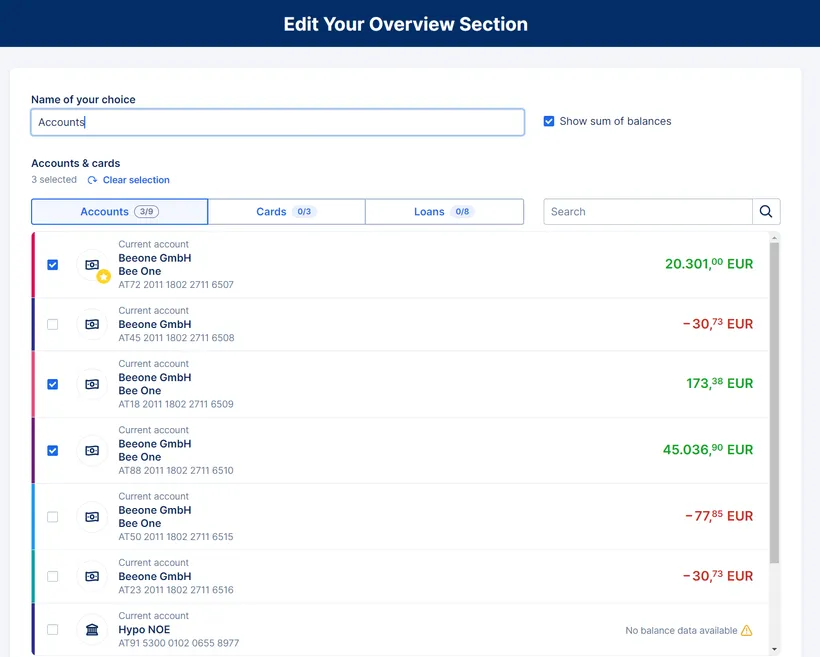
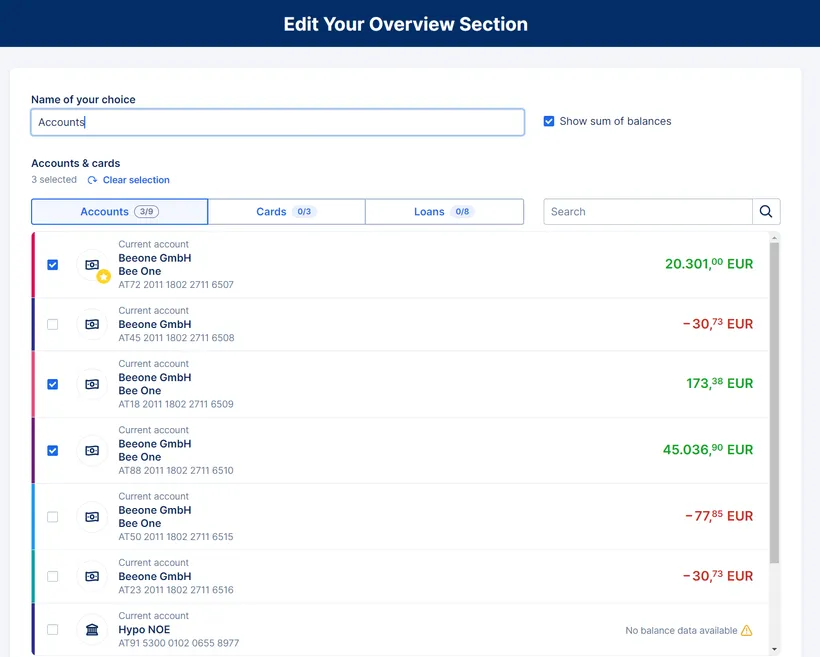
Author: Tamara Berger-Feichter