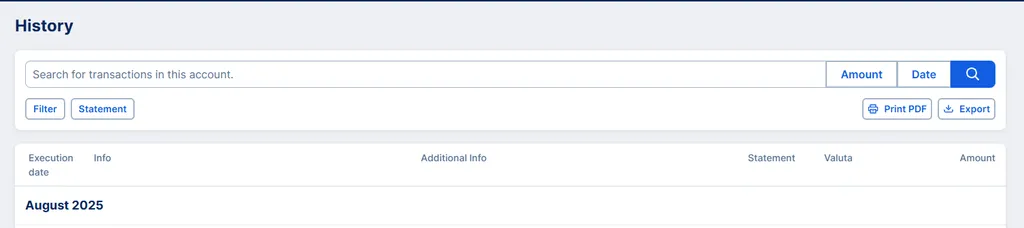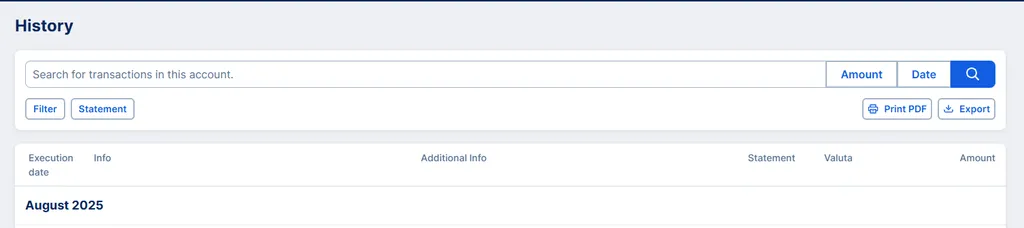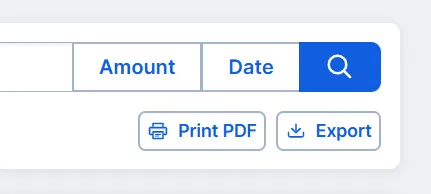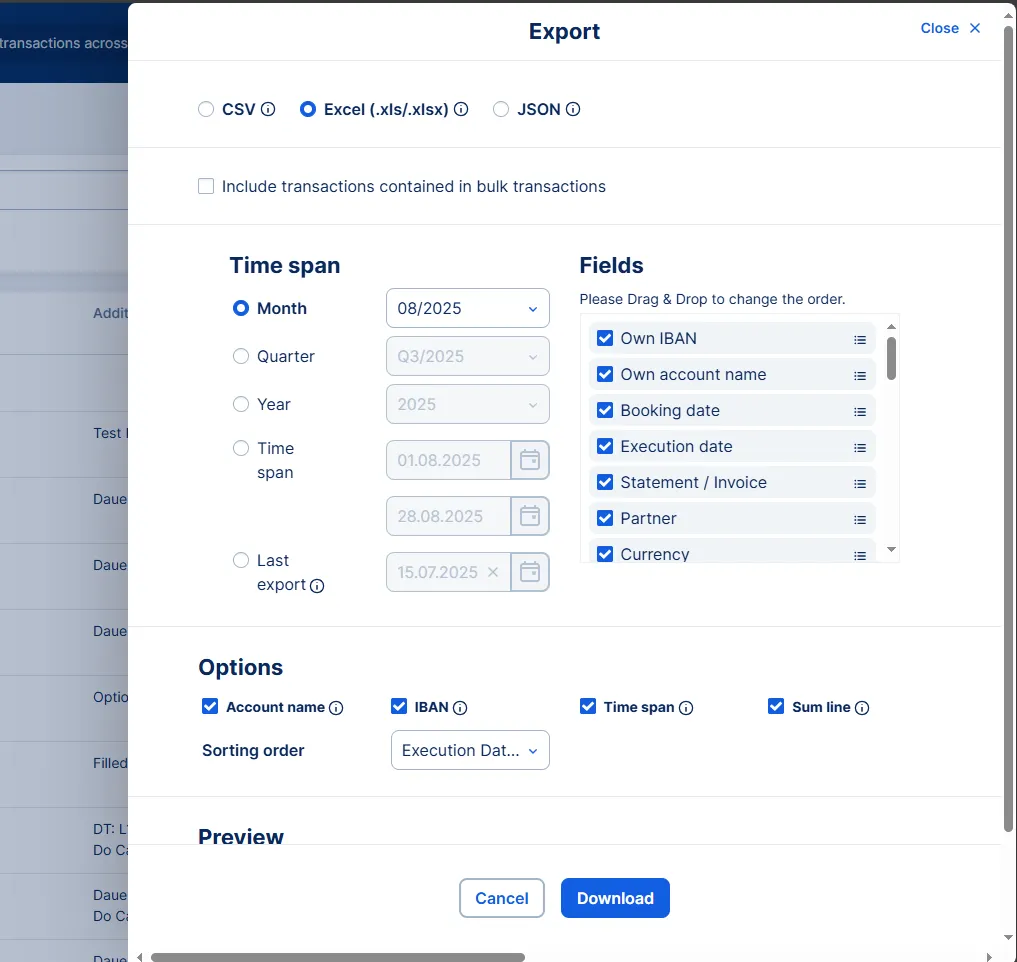Sometimes, it's not enough to have your account history at George Business. You might also need to export it. You can find the print and export buttons right on top of your account history.
You can either export the complete account history (and use a filter later in the export dialogue) or just certain search results.