Once George Business finds results for your transaction search across accounts and products or for your search within an account, you can print or export these results - right at the top of your search results.
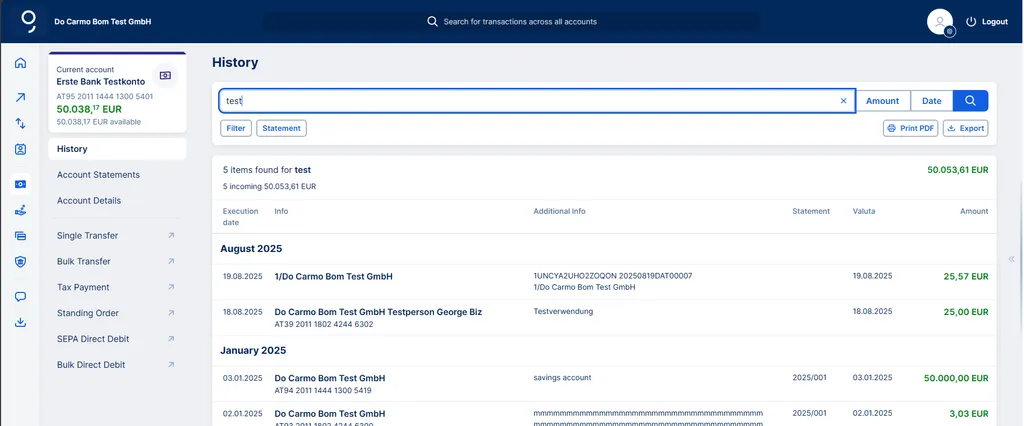
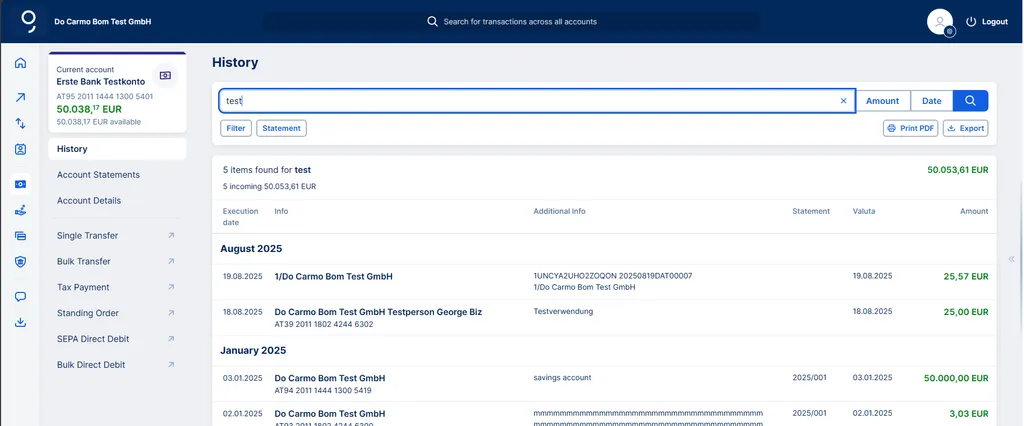
Last Article Update 01.09.2025
Once George Business finds results for your transaction search across accounts and products or for your search within an account, you can print or export these results - right at the top of your search results.
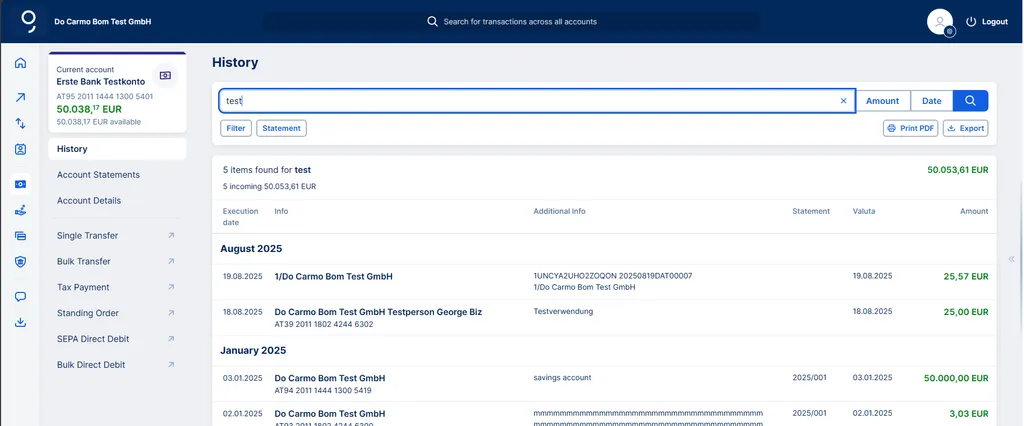
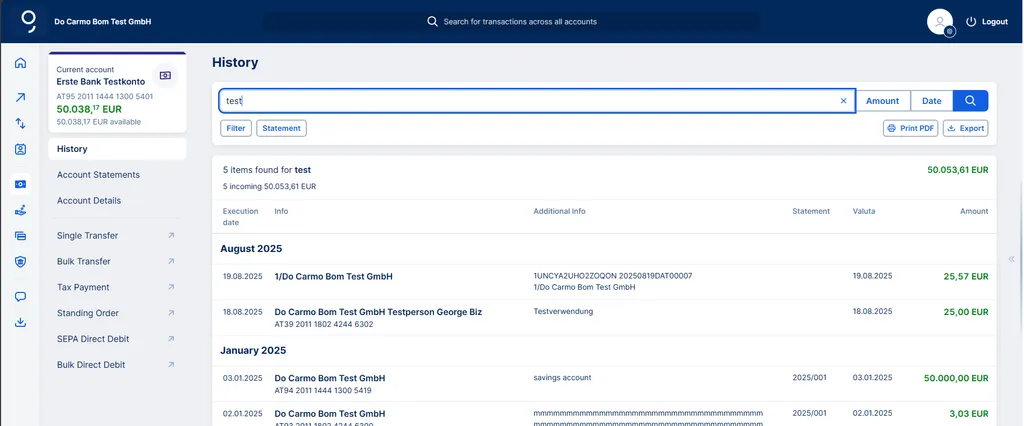
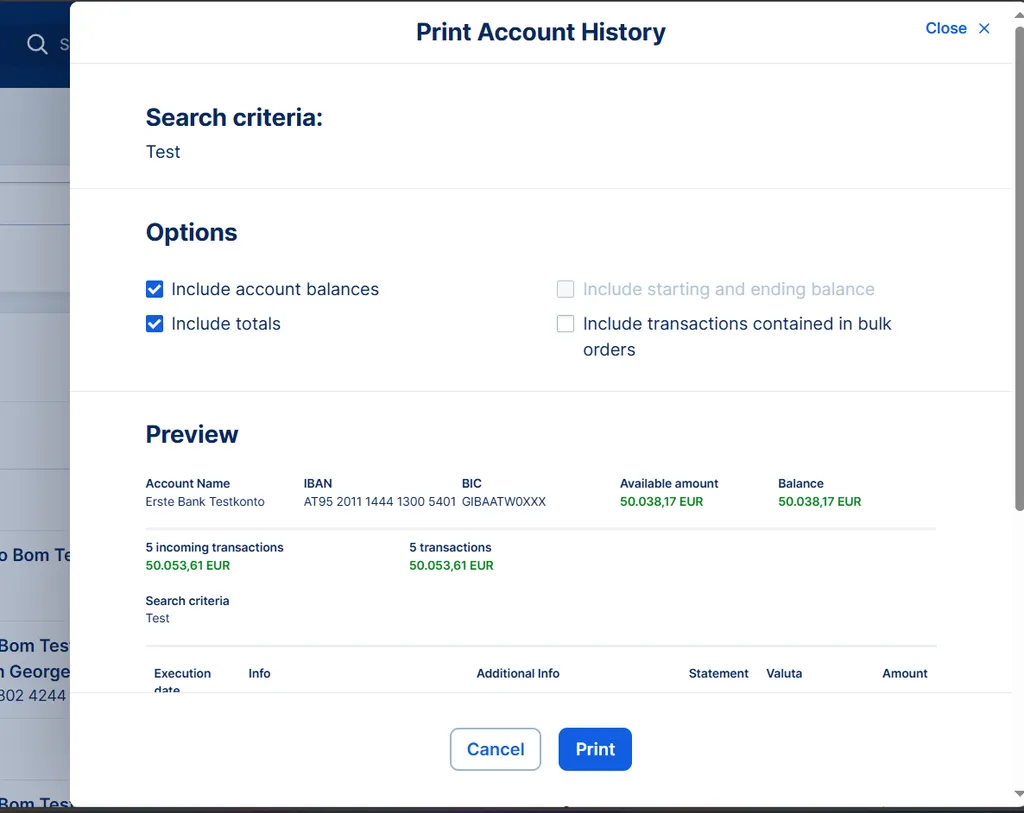
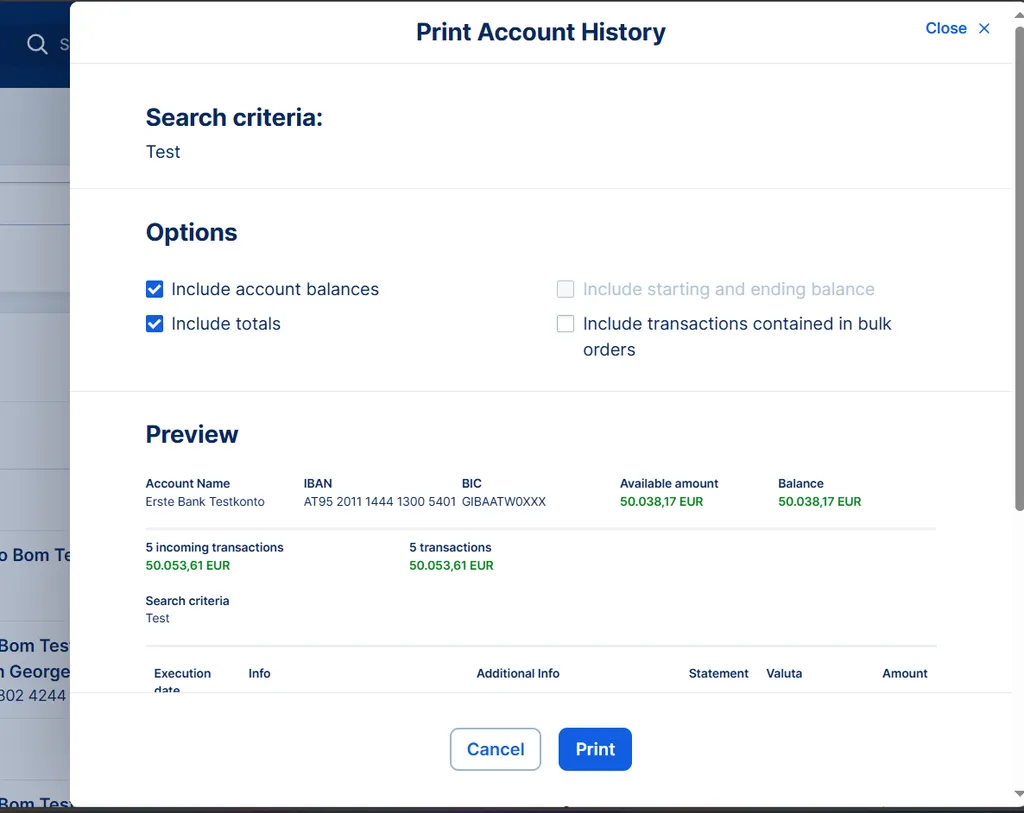
After clicking the print option, George opens a print dialogue and tells you how many transactions he will be printing going.
The rest of the printing process works like with printing account history:
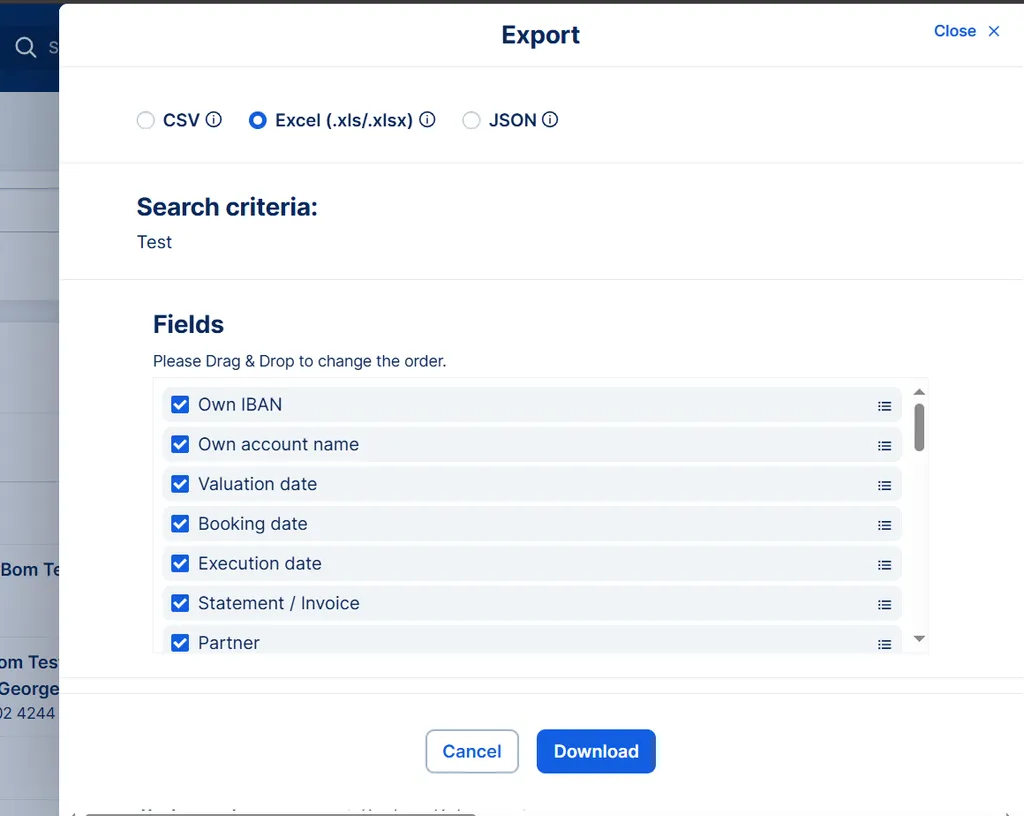
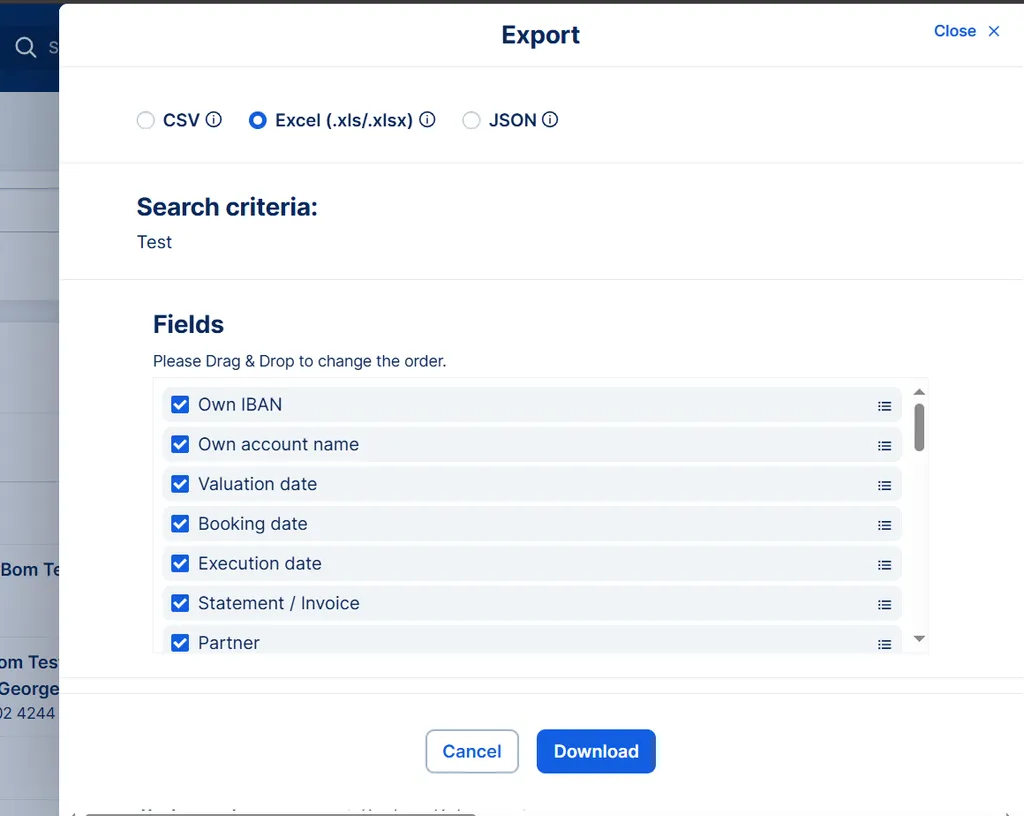
After clicking the export button, George Business will open the export dialogue, telling you once more the criteria for your search results.
The rest of the export process works like the export of your account history: